JETBRAINS
Start IntelliJ-based IDE!
1. Auto-completion: “You read my mind!”

Smart completion
It gives you a list of the most relevant symbols applicable. This feature remembers and moves the items of the most frequently used classes and packages to the top of the suggestions list so that you can select them faster.
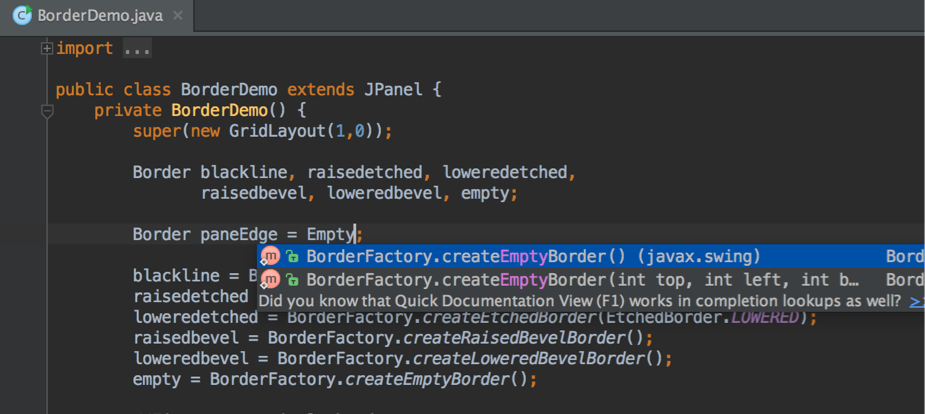
Static members completion
When you don't remember something like a class name to use, you can find all the relevant items by typing only a part of word. You can automatically complete the code sentence, including all the required declarations and the classes you’re looking for.
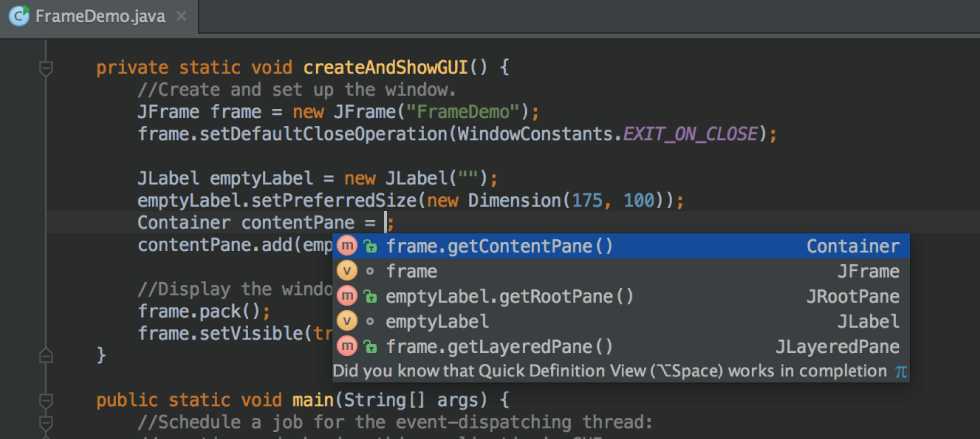
Chain completion
Developers can get a list of applicable methods or symbols right away, when there is no type of value available.
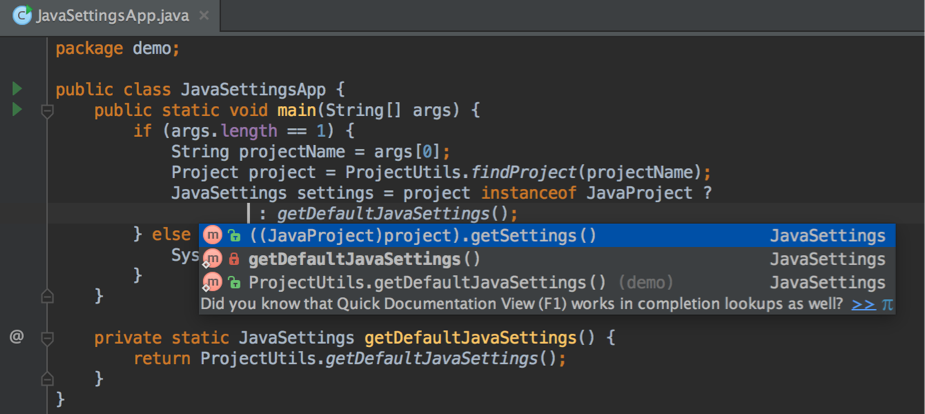
Data flow analysis
When offering completion variants, IntelliJ IDEA analyzes data flow to guess the possible runtime symbol type and refines choices based on that intel, automatically adding class casts.
Inline debugger
When you debug your code, it shows you variable values right in the source code next to their usages. You don’t even have to hover your mouse over the variable or switch to the Variables pane of the Debug tool window.
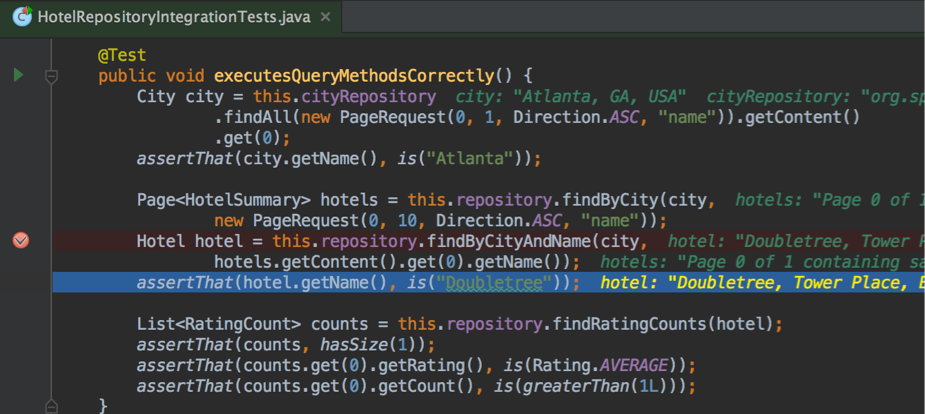
2. Refactorings to upgrade final products (code structure refactoring)
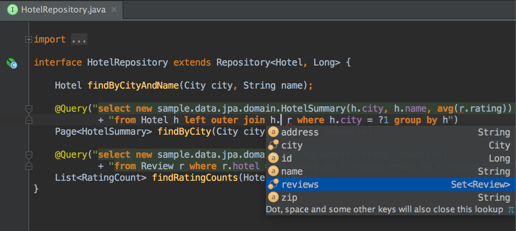
Cross-language usage
Knowing everything about the usages of a symbol, IntelliJ IDEA offers extremely effective and thorough refactorings. For example, when you rename a class within a JPA statement, it will update everything, from JPA entity class to every JPA expression where it is used.
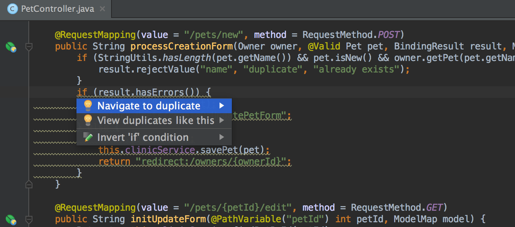
Detecting duplicates
With a partial code fragment, it finds duplicate code fragments on the fly. Even if you're only about to extract a variable, constant, or a method, it will let you know that there is a similar code fragment that can be replaced along with the one you're working on.
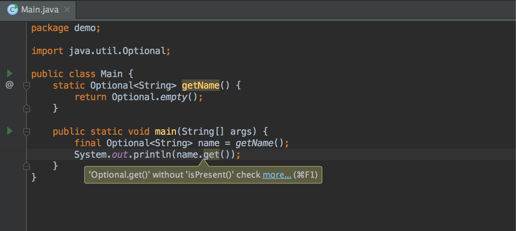
Inspections and quick-fixes
Whenever it detects that you're about to make a mistake, a little lightbulb pops up in the editor. Clicking the lightbulb opens a list of guide actions you can take to fix things.
2. A pleasant development environment
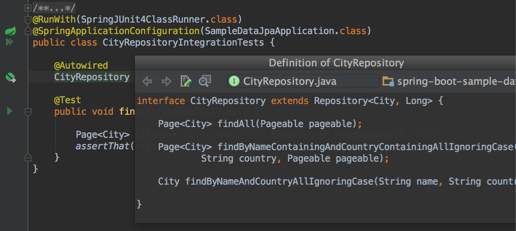
An editor-centric environment
As you don't need to do anything that isn't coding-related, most of the time the editor is the only thing visible on your screen. Quick popups are helpful for checking additional information without leaving the context that you’re in. You don't have to walk through complex wizards or fill out huge forms.
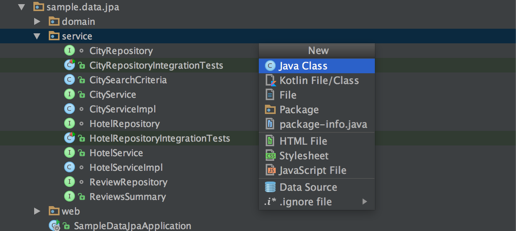
Flexible shortcuts
In IntelliJ IDEA, you have dedicated keyboard shortcuts for nearly everything. When you're in the Project tool window, you can not only navigate through the existing items, but also create new ones
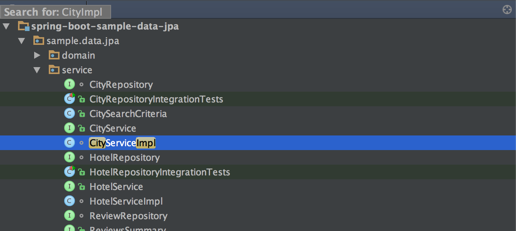
An ergonomic user interface
All lists, trees, and popups in IntelliJ IDEA provide you with a quick search feature that instantly takes you to a set of items that contain the text you’re typing in them.
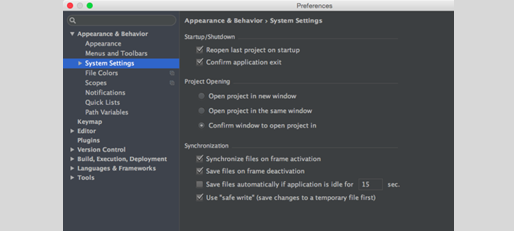
Auto-save
IntelliJ IDEA automatically saves all changes. In Local History, you can cancel complex operations that affect many files with a single click. However, physical storage to disk is triggered by events such as compilation, closing files, and so on.
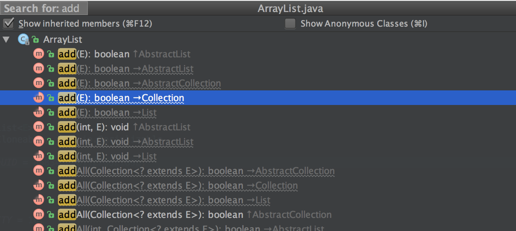
Heuristic features
The first search provides the most anticipated results. When you use the same shortcut to perform a second search, it performs a deeper level of search to display more results. This action applies to features such as Basic Completion, Smart Code Completion, Navigate to Class, Navigate to File, Navigate to Symbol, and Structure popup.


 JetBrains
JetBrains ZEPLIN
ZEPLIN GitHub
GitHub DevOps
DevOps DesignOps
DesignOps